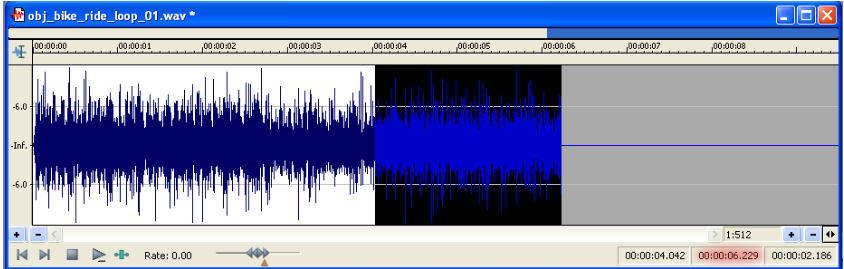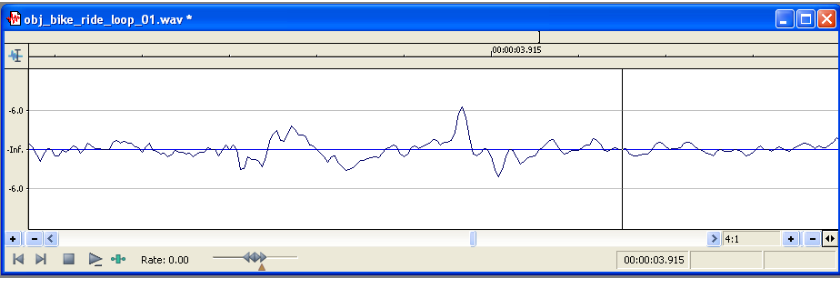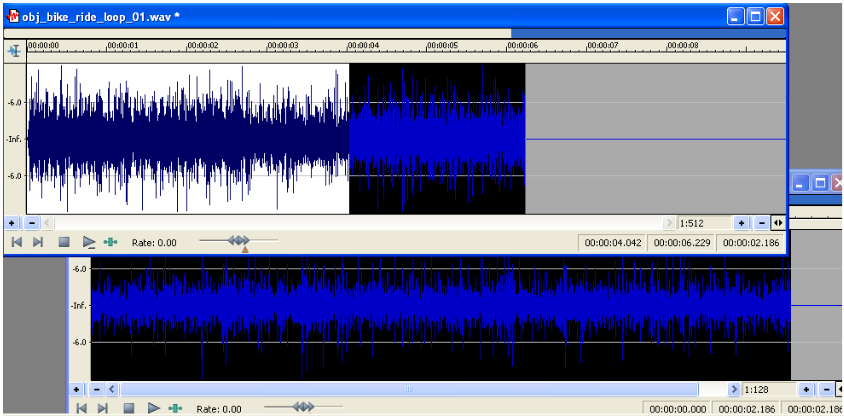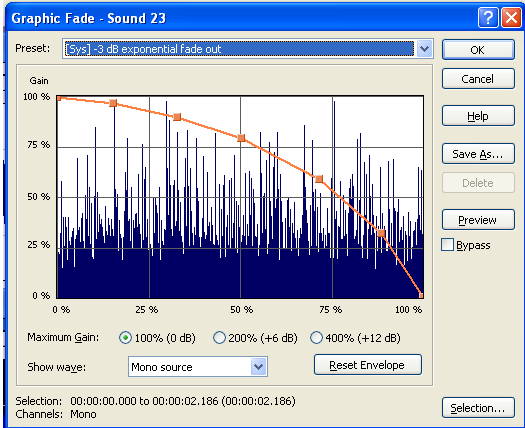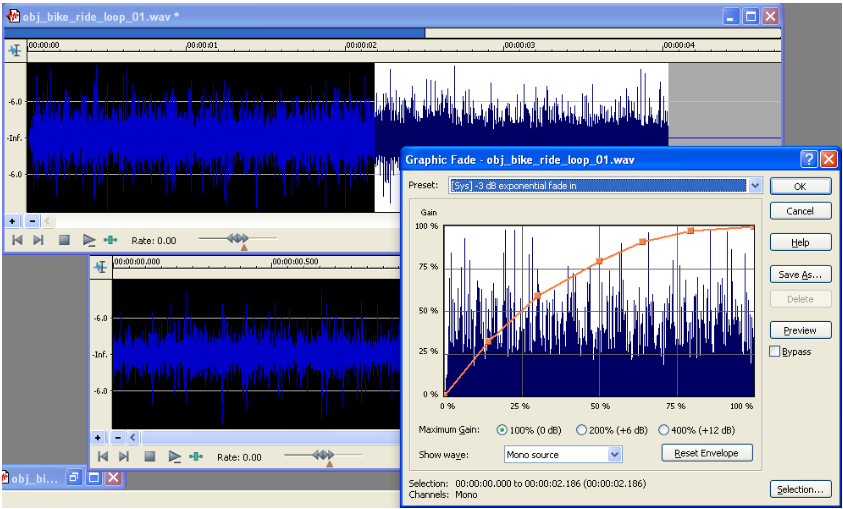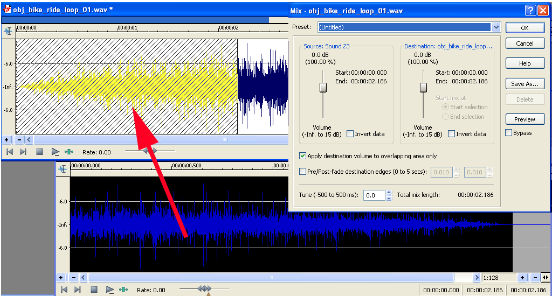A few months ago we were recording some sounds for inFamous Second Son, when I realized how challenging it is to get continuous debris recordings in a tiny recording booth. Inspired in part by the ArenaNet team’s field recording journal from Guild Wars 2, I started to think about a way to be able to record long continuous debris recordings and, lo, the Tumbling Machine was born. I call it the Tumbling Machine because that sounds impressive, but really it’s ridiculously simple, yet pretty damn effective.
I started with a giant plastic garbage can. The issue there is that the molded handles on each side prevent an even roll, so I cut them off with a dremel tool. Now it rolled nice and smooth but the plastic surface would obviously color the sound of the debris. To counteract the resonance of the plastic, I bought a package of eggcrate foam that you put on top of a mattress and lined the bottom and sides of the trash can with it. I tried a few different methods to affix it, but found the most effective was gaffer tape (duct tape would work fine too). The foam did a great job of insulating the impacts so you get the debris, with very little coloration from the plastic. The drawback, is that the foam can trap smaller particles of concrete, wood, glass or other debris you may want to record, but worse off, you could always replace the insulation each time you record a different surface. Here’s a short movie detailing the construction and use of the Tumbling Machine. In this instance, we were using it to record concrete rubble sounds.
It’s a cheap, effective way to make clean, continuous debris movement sounds. Here’s a capture from the concrete recording session cleaned up, so you can hear the results:
The one issue we’ve had is that the debris spills out as you roll the trash can. I’m planning on cutting a fairly wide hole in the lid of the can (so a blimp can fit inside without hitting the edges during tumbling), and cover the inside of the lid with foam to prevent coloration and try to keep the debris inside. Hope this inspires someone to make their own Tumbling Machine or maybe even something more outlandish/useful. Happy Tumbling!