This is a simple trick I’ve used for years. It’s straightforward, but my designers and interns I’ve showed it to have appreciated it as a quick, easy, intuitive way to create seamless loops every time.
This method is useful mostly for static sounds at least a few seconds in length. It works great for ambiences, environmental effects like fire, wind, steam, water, or lasers, and even for sports sounds like skateboards, snowboards, and car engines at constant rpms.
Also, of course, this method will work in any audio editor or DAW. Sound Forge is just my wave editor of choice, and for me at least it’s the easiest way to quickly make seamless loops. So that’s where the screenshots hail from.
Step one: Design a longer than desired sound!
The first thing to do to make a seamless loop is to design a sound longer than you anticipate using. Basically what we’re going to be doing is hacking off the end of the sound and crossfading it into the beginning, so if you’re planning on having a 4 second looping sound, design a sound that’s between, say, 5 and 8m seconds long.
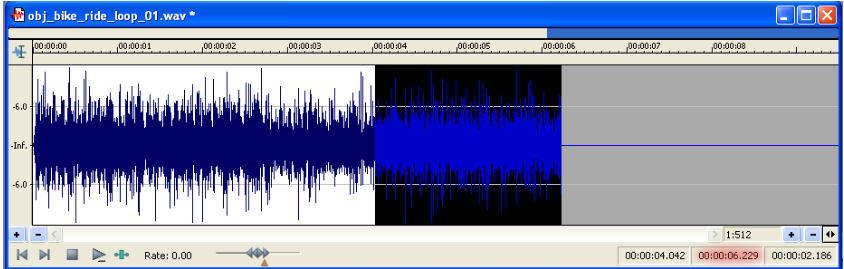
Step two: Find a zero crossing in the file where you want the end of the loop to be
Again, let’s say we want our sound to be roughly 4 seconds long, so go to the 4 second mark of the file and search for your nearest zero crossing.
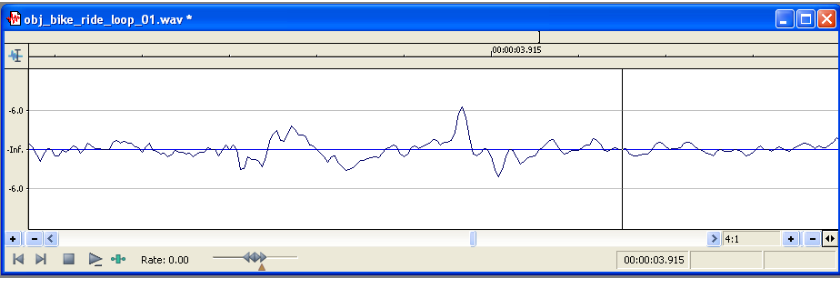
Step three: Cut off the tail
Once you find the zero crossing nearest where you want your loop to end, select from that point all the way to the end of the file. Drag this section of the file (the tail) to the Sound Forge window to make a new file from it. Be sure to note how long the tail is.
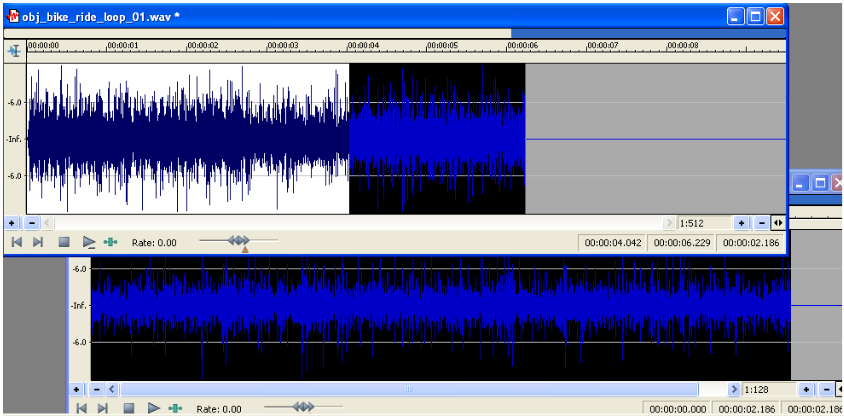
Step four: Fade the tail
Select the entire tail file and do a -3dB exponential fade out.
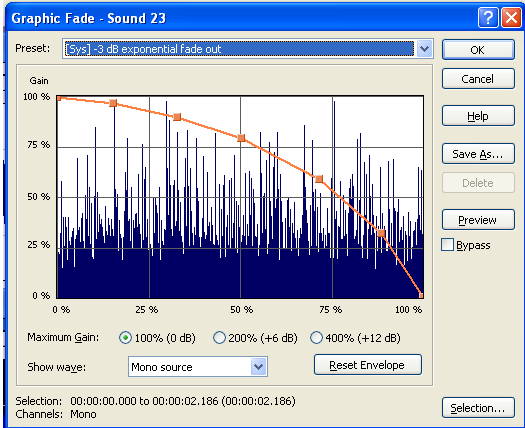
Step five: Fade in the head of the loop file
Now, remembering the length of the tail file, select that much of the head of your looping file, and do a -3dB exponential fade in.
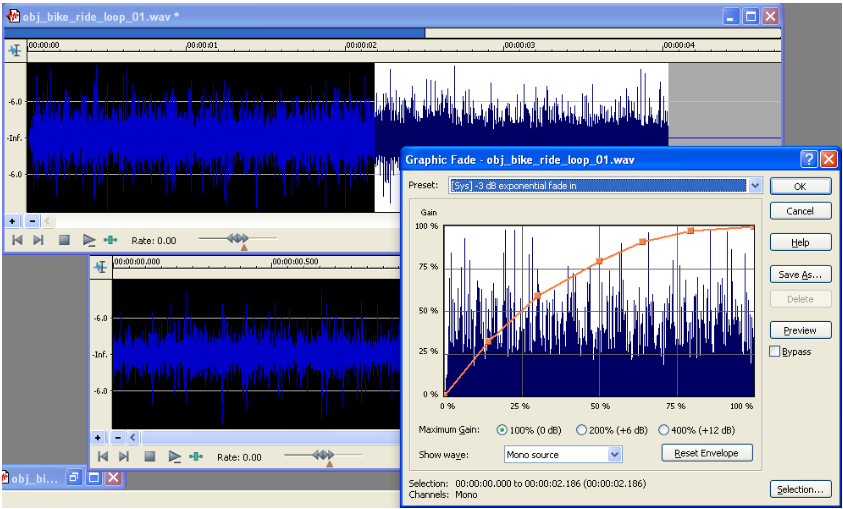
Step 6: Mix the tail into the head
Now select the tail file, and drag it to the beginning of your loop file. Make sure the file is set to loop, play it back and voila! A seamless loop.
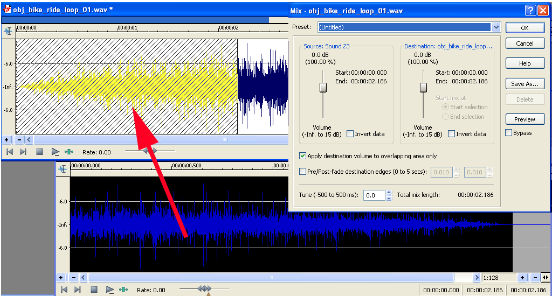
Final thoughts
Bear in mind that, like any looping sound, what matters most is the design of the source file. If you have a bunch of aspects in a short looping sound that give it “character,” it more often than not will result in a sound that is very apparently looping. Furthermore if your loop contains rhythmic elements such as a skateboard clacking on a sidewalk or a laser oscillating and humming you need to ensure that your loop timing is set up to perfectly match the rhythmic timing of your sound.